Microsoft Excel Tips and Tricks
In this video I demonstrate how to randomly assign participants to equal sized groups using Microsoft Excel. This video uses some functions that are only available in Excel 365.Credit Chester Tugwell
Training 365
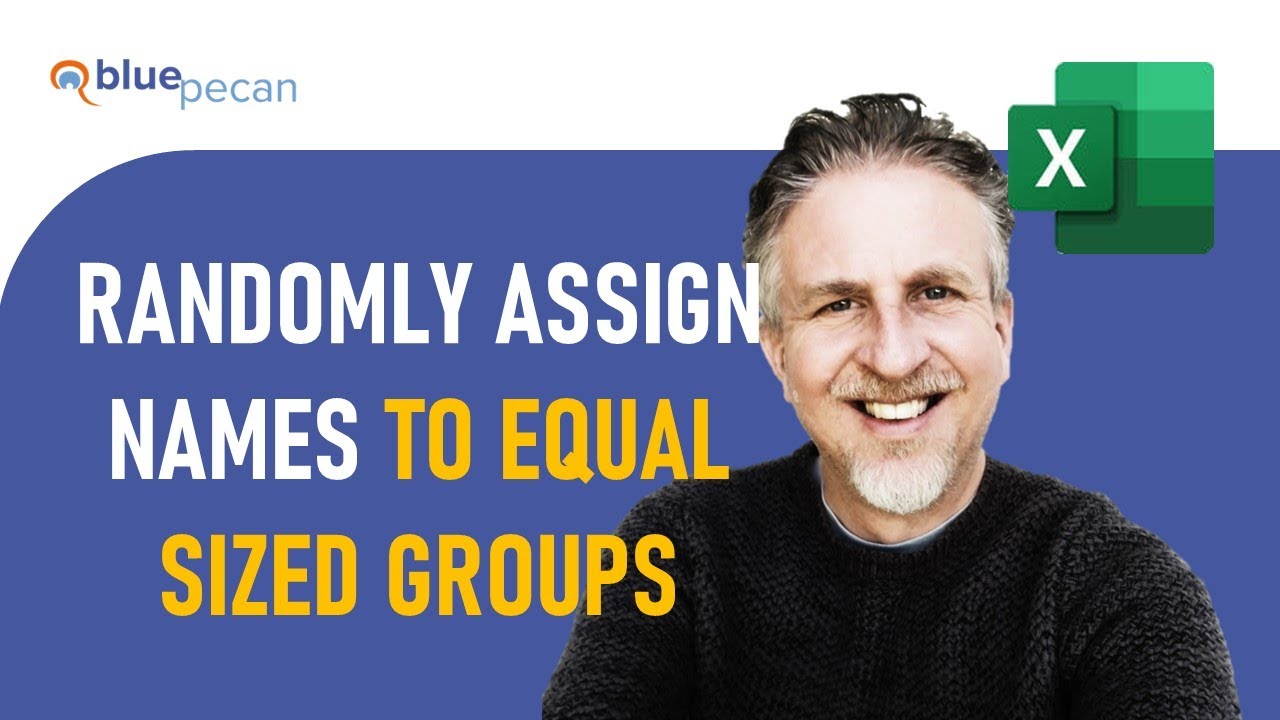
Credit Chester Tugwell